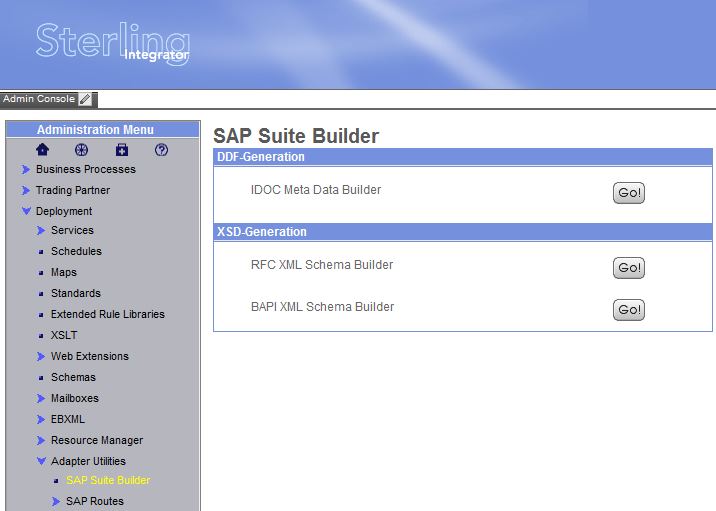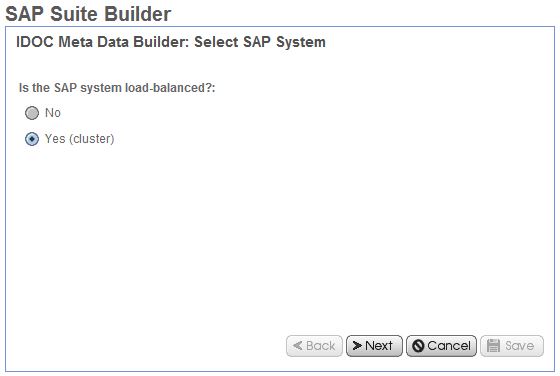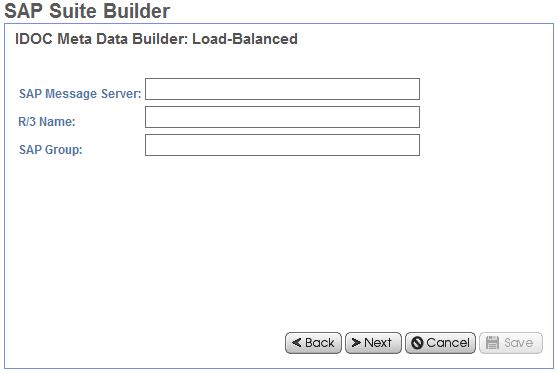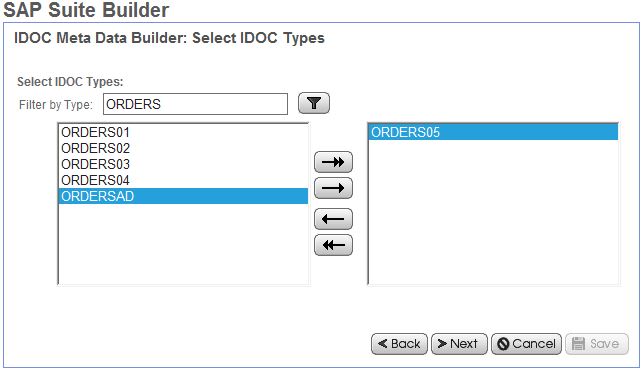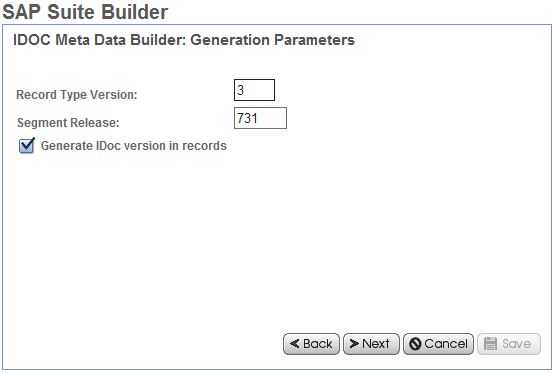Purpose
This document will discuss how Gentran Integration Suite uses the SAP Meta Data Builder to generate a Data Definition File (DDF) from an IDoc layout. This functionality saves time by generating the IDoc layout in a format that can be imported into the Map Editor so users do not have to create the IDoc layout by hand.
The data definition format (DDF) is a Sterling Commerce format that contains an XML-formatted description of the input or output side of a map and has the file extension .ddf. The DDF file contains the hierarchical and looping structure of the data, the map objects (groups, records, fields) and their attributes (for example, names, descriptions, data types). A DDF file can be loaded (imported) or created (for export) from the Map Editor.
Note: DDF files do not contain standard or extended rules, links, or any other map information unrelated to the data format.
Overview
The SAP Meta Data Builder is accessed the Deployment -> Adaptor Utilities -> SAP Suite Builder menu in Gentran Integration Suite (GIS). GIS connects to the SAP instance from this menu, not from the Map Editor.
Once GIS connects to SAP, select the IDoc to build a DDF layout for. After the DDF layout is generated it can be used to create the file layout on the input and/or output side of a map.
Using the SAP Meta Data Builder
Use the following steps to generate a DDF layout for a specific IDoc layout.
Open SI
Select Deployment > Adaptor Utilities > SAP Suite Builder
On the ‘SAP Suite Builder’ screen, click the Go button for the ‘IDoc Meta Data Builder’. Displays the ‘IDOC Meta Data Builder: Select SAP System’ UI.
For the question ‘Is the SAP system load-balanced?’
Select ‘No’ if the SAP system is not load balanced (this is usually the default), then click ‘Next’.
This will display the IDOC Meta Data Builder: Non Load-Balanced UI
Select ‘Yes (cluster)’ if the SAP system is load balanced, then click ‘Next’.
This will display the IDOC Meta Data Builder: Load Balanced UI.
Note: Contact the SAP BASIS Administrator to determine if the SAP system is load balanced.
-
- On the ‘Non Load-Balanced’ screen enter the ‘SAP Application Server’ and the ‘System Number’, and click ‘Next’.
- On the ‘SAP User Login’ screen enter Client, User Name, Password, Language and Code Page, and click ‘Next’.
Note: Contact the SAP BASIS Administrator to determine the Client, User Name and Password.
The system displays the ‘Load Functions/Types’ screen while it connects to the specified SAP system.
The ‘Select IDOC Types’ screen is displayed when GIS successfully connects to the SAP System.
Select the IDoc to generate a DDF for and move it to the right pane using the single arrow button, and click ‘Next’. For example, select the ORDERS05 IDoc.
The Generation parameters will populate automatically.
Check the option ‘Generate IDoc version in records’ if it is not checked
Click Next
Review the information shown on the ‘Confirm’ screen and click ‘Finish’.
Once the system completes the DDF generation it will display the ‘Finish’ screen with the IDoc Name, Status and a download link.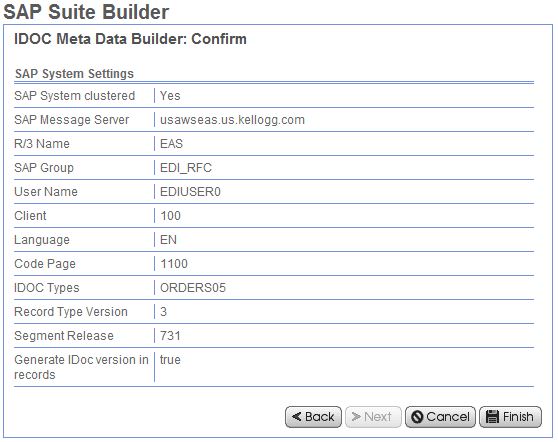
Click the ‘Download’ link to save the DDF file to disk.
The file that is downloaded to disk will have a file extension of .XML.
Rename the file to have a .DDF file extension so it can be used in the Map Editor